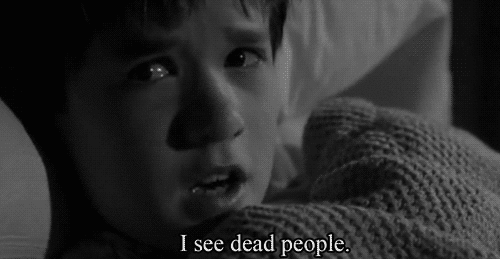BanjoBoy
Well-known member
Here's wut I would do....Well the second box got here today. Haven't plugged it in yet but assuming it works is there a quick and SIMPLE way to transfer files and acct info. I have a Belkin easy transfer cable but it is for Xp or Vista to win 7. Will it work for windows 10 machines???
Do I physically remove the drive from the old box and install it in the new box and then transfer stuff ???
I would like to do it myself to learn something but if it's a pain in the ass then I'm out.
Help a dummy and I'll buy the beer at the Reuben
While yer old ‘puter is still plugged in ‘n working, open yer browser; hopefully it’s Firefox or Chrome? Go to Google, and ask how to back up yer bookmarks. I usually back ‘em onto my desktop, so’z they’re easy to find later.
Once bookmarks are backed up, then plug in the new ‘puter and see if it boots this time?
The easiest way to get all yer old stuff is to plug the old hard drive into the new ‘puter.
*Important* First you wanta have both ‘puters unplugged, and push in the power button for 10 seconds to release residual electricity. Then you wanta open ‘em up, and touch the metal sides of the case, to release any static electricity.
Generally, if you face a ‘puter, the motherboard is on the right side, so you wanta take the left cover off. Here’s the inside of my POS, $125 Dell Precision.
It came with an old spinning hard drive, (HDD) so I added a solid state drive (SSD) just like yer about to do.

In this pic, “A” is where the data (SATA) cables are plugged in, and “B” is the power to the drives. If you look closely at the cable ends, you’ll see they’re kinda “L” shaped, and can only plug in one way; just line up the "Ls".
Looks like my ‘puter has 7 SATA ports, and the red one goes to the main drive “C:/” which is the SSD drive below the HDD.
Basically, you wanta rip your old HDD, ‘n data cable outta yer ‘old ‘puter, and plug it into the new one.
Now that you got yer old drive in, boot it up, and click on the little yellow folder in the lower left, 'n this will expose your file structure. You may have to click on "this PC" to show yer old drive; here mine's "E:/" in there you'll have to go to "Users" and find yourself. Mine's Myself. (Now what I usually do is copy the whole user file onto the new drive, so now if yer old drive dies, you got all yer stuff.) Now you can go to your desktop, Documents, or Pictures to access yer stuff; SIMPLE!































![Decrum Motorcycle Jacket Men - Mens Leather Jacket | [1100065] Austin Brown, XL](https://m.media-amazon.com/images/I/41HqZSRj6LL._SL500_.jpg)