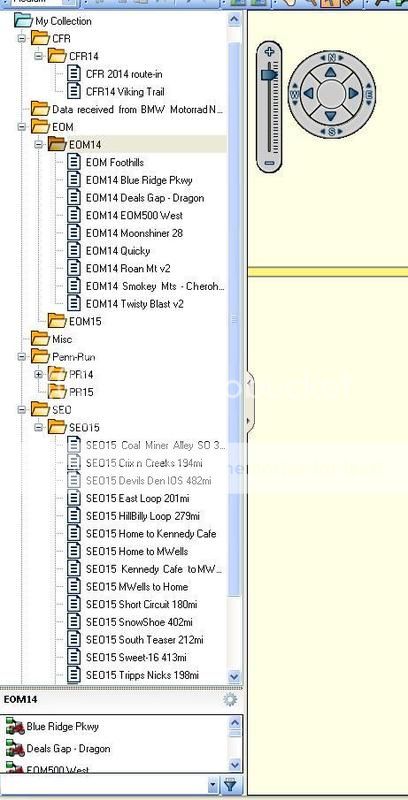For the life of me, I cannot figure out the confusion of the File System within BaseCamp. So I took a snapshot of mine. I'll easily explain my theory(s) below...
Very Normal File system .....to me anyways?
Notice, I keep a "parent" folder to hold the "child" folders. So i.e. there are several "EOM's or NAFO's" etc. You would make a parent folder for lets say "EOM", then within that folder, make the child folder(s) of those years i.e. "EOM13, EOM14" etc. Put (or make) your routes (or tracks) of each in the correct years folder. This keeps a clean and easy file system for your routes, and, you can move Files (or Folders!) around, re-name etc and with ease!
A common error for newb's is that they don't "highlight" the folder (parent) that they want to make another folder within (child). Another tip is naming your Routes; Keep it definitive but short. This way it doesn't roll-off your GPS' select screen, and you can pretty much get the idea within 6-8 words. Oh, and with BC, highlight any Folder or File prior (that you want to deal or work with(in), this is the trigger to basic BC success!
There yas go, file system
Top Speed-101 and very easy-peasy!