Last edited by a moderator:
You are using an out of date browser. It may not display this or other websites correctly.
You should upgrade or use an alternative browser.
You should upgrade or use an alternative browser.
Posting Photos before 2022
- Thread starter Ignacio
- Start date

Help Support Yamaha FJR Motorcycle Forum:
This site may earn a commission from merchant affiliate
links, including eBay, Amazon, and others.
- Status
- Not open for further replies.
RossKean
Well-known member
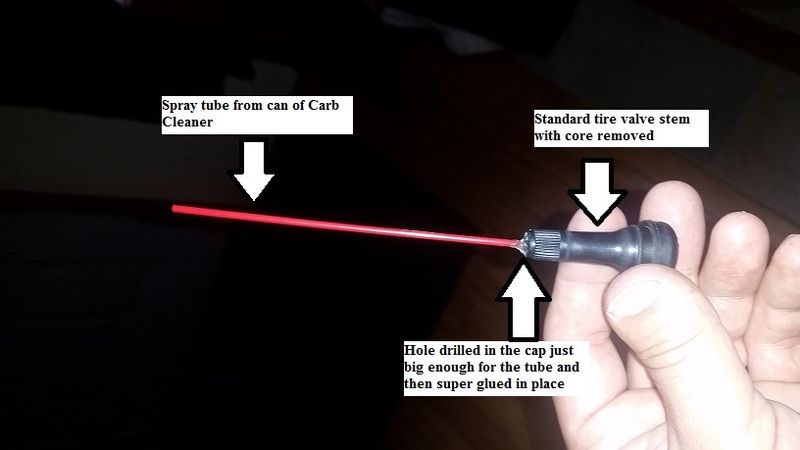
Using Internet Explorer...
Make sure the "switch" in the upper left of the reply box is off.
Go to the Photobucket image.
To the right of the picture, there is a box with URL code beside the letters "IMG"
Click inside the box and the code is copied to your clipboard
Paste into the reply box on the forum.
Add whatever text you want.
Good Luck!
Edit: LKLD's post shows exactly what to click. You don't have to copy; it should copy automatically when you click it.
Last edited by a moderator:
Yep, that's how to do it. However, on my iPad or iPhone, you click on the link and chose "select all", then click on "copy" in the pop-up window, then paste in the body. Whether mobile or desktop, use that same "img" link.
and remove the S from HTTP
the above has an A and doesn't end in an accepted extension like JPG
When using the URL to the image instead of the page hosting the image, you get
https://i33.photobucket.com/albums/d51/n2osx/Mobile%20Uploads/Injector%20Cleaner%20Spray%20Tube.jpg
Which, when plugged into the WYWIWYG interface image icon, or the manual (switch off) mode's /img book ends, looks like this
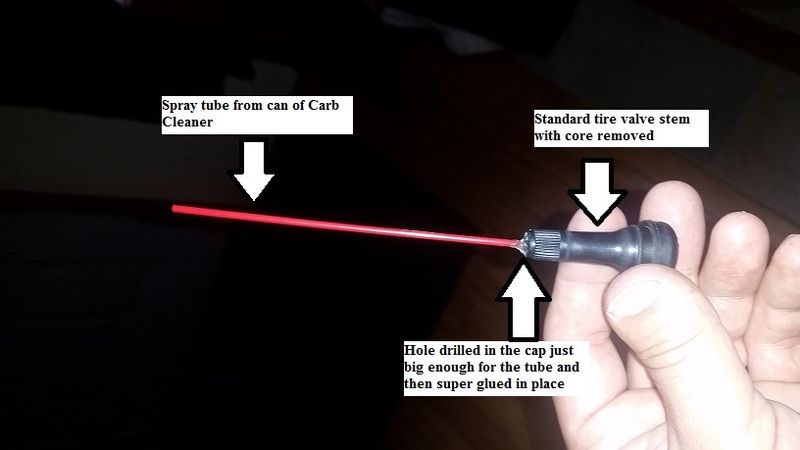
Last edited by a moderator:

$16.89
$17.89
ROCKBROS Windproof Thermal Balaclava Ski Mask for Cycling, Running, Skiing - Men's and Women's
ROCKBROS USA

$89.45
No Cutting Motorcycle Frame Slider Anti-collision Drop For Yamaha FJR1300 FJR 1300 2006-2011 motorcycle crash pad(Carbon Fiber Look)
dengzhoushijiushuncaishangmaoyouxiangongsi

$98.16
25-1775 Replacement for All Balls Wheel Bearing Kit (25-1775) for Yamaha FJR1300 03-16 FJR1300ES 14-18
Otisdelilah Auction

$24.37
Fuel Tank Sticker Motorcycle Stickers for Yam&aha FJR1300 FJR 1300 Tank Pad Protector Decal Emblem Side Fairing Symbol Adventure
nanyangshixianpushangmaohanggerenduzi

$64.99
Edwards Oil Change Kit fits 2003-2020 Yamaha FJR1300 Sport Touring
Edwards Motorsports & RV's

$79.95
Harley-Davidson Water-Resistant Travel Hybrid Duffel Bag/Backpack - Black
Wisconsin Harley-Davidson

$22.09
$26.99
MOREOK Waterproof & Windproof -30°F Winter Gloves for Men/Women, 3M Thinsulate Thermal Gloves Touch Screen Warm Gloves for Skiing,Cycling,Motorcycle,Running-Black-L
MOREOK-US (Ships from USA)

$91.99
Edwards Maintenance Kit fits 2003-2020 Yamaha FJR1300 Sport Touring
Edwards Motorsports & RV's

$14.99
$17.99
MELASA Fleece Lined Winter Cycling Beanie with Holes for Glasses - For Men, Women
HNXCHUANG

$19.99
MOREOK Winter Gloves -10°F 3M Thinsulate Warm Gloves Bike Gloves Cycling Gloves for Driving/Cycling/Running/Hiking-Black-L
MOREOK-US (Ships from USA)
I think it is the switch that I was missing. I was trying to use the IMG option and all the other options. I kept trying one, posting it, then hitting Edit and trying another when they kept not working. That is why you see the ones that were left when I gave up. lol Thank you guys!!
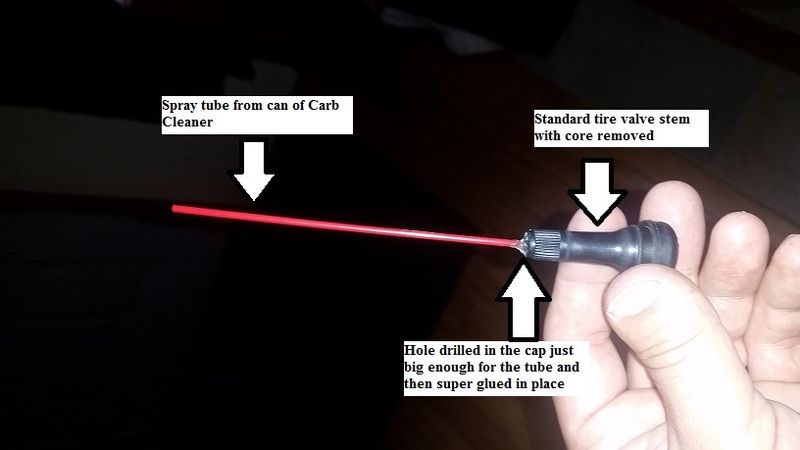
It worked!!! lol
Carl
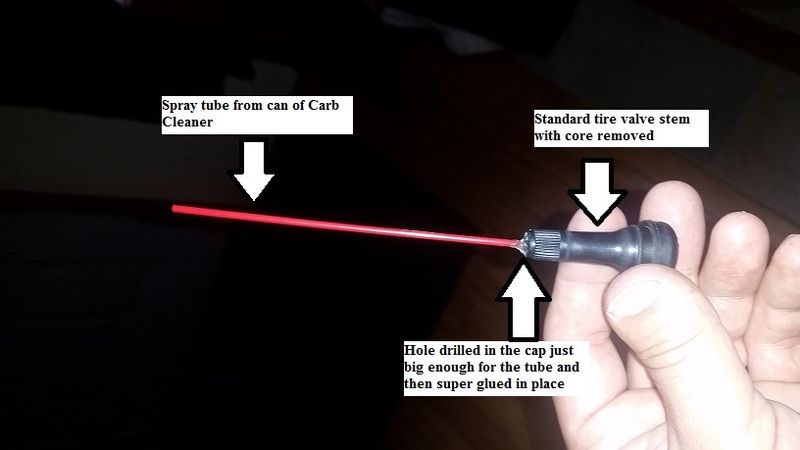
It worked!!! lol
Carl
Last edited by a moderator:
Uncle Hud
Just another blob of protoplasm using up your oxyg
Don't need to use the switch on the MacBook Pro at the house; must use it on the Dell Windows machine at the office.
FJRBandit
Well-known member
attempting to post from Google + I copied the URL from the "get sharable link" then pasted into the Image Properties. I get an error message stating that You are not allowed to use that image extension on this community.
I've posted pictures in the past with success - but something isn't working right now obviously.
This is the URL I get from Google + when I "get the sharable link"
https://lh3.googleusercontent.com/ijJUJwQamkrFMqu8_tgEDCY6FttmZN_C_RoHfxbvcqSU=w1280-h720-no
I have tried adding ".jpg" to the end of the string but still no luck.
help please
******* EDIT **********
A co-worker led me to the old "picasaweb.google.com" site, had me sign in there and wahla --- a competent url that is FJRForum friendly.
https://lh3.googleusercontent.com/--anXKapU-YM/VWy7Ee9O6DI/AAAAAAAAZbY/DNoTb4OUpI8/s800/IMG_0301.JPG results in this.....

This is the same "site" I used to post from via Google/Picasa and never had issues before. However, it is my understanding that Google is moving away from the Picasa platform and pushing everything to the Google + Collections etc... so, in the future if something isn't done I will be dealing with the same issues when they finally do away with Picasa for good. So, although I can make it work for now, the question is still pending, does anyone know how to post pics from the Google + Collections?
I've posted pictures in the past with success - but something isn't working right now obviously.
This is the URL I get from Google + when I "get the sharable link"
https://lh3.googleusercontent.com/ijJUJwQamkrFMqu8_tgEDCY6FttmZN_C_RoHfxbvcqSU=w1280-h720-no
I have tried adding ".jpg" to the end of the string but still no luck.
help please
******* EDIT **********
A co-worker led me to the old "picasaweb.google.com" site, had me sign in there and wahla --- a competent url that is FJRForum friendly.
https://lh3.googleusercontent.com/--anXKapU-YM/VWy7Ee9O6DI/AAAAAAAAZbY/DNoTb4OUpI8/s800/IMG_0301.JPG results in this.....

This is the same "site" I used to post from via Google/Picasa and never had issues before. However, it is my understanding that Google is moving away from the Picasa platform and pushing everything to the Google + Collections etc... so, in the future if something isn't done I will be dealing with the same issues when they finally do away with Picasa for good. So, although I can make it work for now, the question is still pending, does anyone know how to post pics from the Google + Collections?
Last edited by a moderator:
Abercrombie FJR
Well-known member
NHredliner
Well-known member
NHredliner
Well-known member
Just wanted to see if I could do it since I have tried everything to change my profile pic but nothing works? Worked like a charm here on my first try. I wanted to use this for my profile photo but no luck? Just call me technologically impaired.
Uncle Hud
Just another blob of protoplasm using up your oxyg
NHredliner:
Not sure any longer, but I think a profile avatar doesn't require all that complicated stuff.
upper right corner of any page, click on your name and select "My Profile"
upper right, below Banner Photo of sagebrush and buttes, click on black button "Edit My Profile"
top setting, click on "Change my photo ..."
New window opens with three options:
"Upload from file" = photo on your computer
"Import a photo from a URL" = Photobucket (or equal) as discussed ad nauseum
"Use Gravatar" = new option? Scary to me because it sounds like an old man disease, and I am an old man
Not sure any longer, but I think a profile avatar doesn't require all that complicated stuff.
upper right corner of any page, click on your name and select "My Profile"
upper right, below Banner Photo of sagebrush and buttes, click on black button "Edit My Profile"
top setting, click on "Change my photo ..."
New window opens with three options:
"Upload from file" = photo on your computer
"Import a photo from a URL" = Photobucket (or equal) as discussed ad nauseum
"Use Gravatar" = new option? Scary to me because it sounds like an old man disease, and I am an old man
Avatar pics are mainly size limited (x by y pixels).
The above link ends in .jpg.html and so is an HTML file and not a JPG file. On some of these I went to the site and tried to view the photo directly. It wouldn't let me. In some cases, it's how the account/album is set up (similar to public/private but worded something about sharing settings).
The above link ends in .jpg.html and so is an HTML file and not a JPG file. On some of these I went to the site and tried to view the photo directly. It wouldn't let me. In some cases, it's how the account/album is set up (similar to public/private but worded something about sharing settings).
RaYzerman19
Go Wings!
Following everybody's directions has never worked for me, using Photobucket & Firefox or IE. When the image file is "copied" from Photobucket the link has a descriptor of some type, then [ IMG ] filename.jpg [/ IMG][/ URL] . The way it works is to click the Image icon, paste the image file link from Photobucket, and then edit out all the descriptor, URL & IMG switches, leaving you only the filename.jpg. If this was what you were all trying to convey, it wasn't clear to me.
Last edited by a moderator:
RaYzerman19
Go Wings!
Yep, do exactly that. But the only way to make it work is to edit it all down like I described. If I leave it as is, I get the error message that the format is not allowed. So, what am I doing wrong?
escapefjrtist
Searching for Dry Roads
Hmmm, I always use the forum "Image" button and then direct link for pb. Extra step perhaps, but have never had a photo post failure...
--G
--G
99% of the time I'm posting on my iPad mini. At the bottom of each page is a place to reply, like a quick reply. I just paste into it, and it shows up. On the home computer, I turn the small light switch off, in the upper left corner, then paste into the body. After that, you can turn the switch on again to adjust fonts, color, smilies, etc..
- Status
- Not open for further replies.
Similar threads
- Replies
- 7
- Views
- 710
- Replies
- 9
- Views
- 10K
- Replies
- 54
- Views
- 5K


































