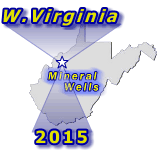I haven't flown in almost ten years now, but even in aircraft with full moving map GPS, I always had the paper sectional chart on my knee with my intended route marked out in highlighter, always verifying the GPS matched what I was seeing out the window. On the bike it's the same. I have the route in the GPS but I have the map marked out behind the plastic top of my tank bag, just to make sure everything agrees. Who knows, maybe I fat-fingered a waypoint in my route somehow and the GPS will start me off on some unintended direction. The map backs me up.
Then sometimes we just go "that way" and only use the GPS to get us back home from wherever we end up!
Here's a little trick for Garmin GPS'.
On your guidance screen, you are allowed 2 icons. By default, you probably have a red hex shaped "Stop Sign" icon. If this is your only icon, go to step 3.
2. Delete the Stop icon in your Settings/Tools Menu, scroll way down on the bottom of the list to access. (note: if you delete the "Stop" icon and want it back, you can easily put it back on the screen, no worries). Plus, with one reverse [back button] already on the display, you will have the "Stop" button there anyways, just one jump or layer back from your guidance screen.
3. In your Settings/Tools, on the display, scroll to the very bottom as to where you see "add screen icon" (or screen button) verbiage could be different depending on your software and Garmin model.
4. Add "Skip Waypoint" icon (or button).
5. Done. Test it out, but it will only show-up under route guidance,not plain map mode.
If you want to keep Stop icon, it's OK (if you don't have another icon or button showing). As said, you can only have 2 active custom icons on the right side of the screen. I have a "Weather" button as my 2nd option/button, the Stop has not been missed as it's so easy to apply this in one back step.
Overview >>>>>>>>>
Under
turn-by turn guidance, you will now have a "Skip WP" icon/button on the right side of the map-display. You can now skip a pesky WP with ease with this option. If you hit the button more than once, you'll keep omitting a WP in route order according to your location, back or gone by WP's are not in the mix anymore. So, you could keep pressing "Skip" until all the WP's are gone as well.
This works great if you go off-route for like a GPS found restaurant, 10 miles way west of your designated route. Then when you trek back (w a full belly of course!) and your GPS is guiding you backwards, you simply tap the button once. Done. It's not used all the time, but I have come across some dirt roads that the GPS was demanding I take to get to the next WP. I just hit the "Skip WP" and it re-configures to the next WP in seconds. Having many WP's (in your route) helps keep this more micro-managed.
Mike, as you mentioned, you "Fat Fingered in a WP when making a route" (LMAO, and, I've been there as well!) so maybe the WP is off-road somewhere and your GPS is wanting you to turn-around to pick it up?... You'd simply touch the "Skip WP" button. The "not so accurate laid down WP" is now skipped and you will be directed to the next one on your route.
Hope this helps others, I know I use it under route and have found this option to be quite handy sometimes.
Basecamp route makers/plotters... Use WP's (and, I know Garmin's new name, I'm just old skool on this however) instead of shaping points. There is no mercy in Shaping Point made routes.
-KJ